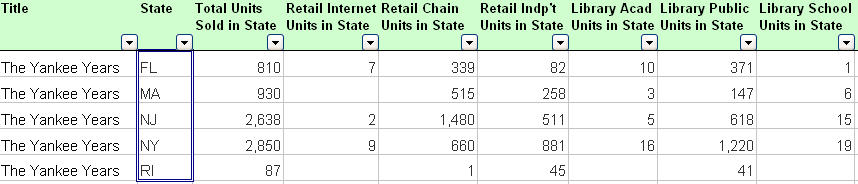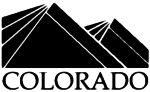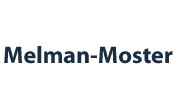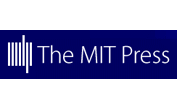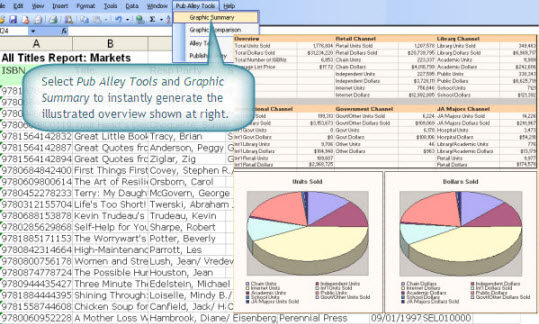
Publisher Alley Tools
To save subscribers time when summarizing and analyzing large amounts of data from the website, Publisher Alley has developed a proprietary Excel toolset. Designed by Dan Kervick, the tools (called macros or add-ins) create an elegant overview of ISBN-level Markets reports.
Note: The tools do not work in Macintosh environments. Installation is different in Excel 2007.
Installing the Tools in Excel 2003
1. Click to download. Choose SAVE (not open); save file to desktop. When saving, confirm that the file extension is .xla (if .xls or no extension appears, see screenshot).
2. Open Excel.
3. Select Tools in the main Excel menu bar, Add-Ins. See screenshot.
A dialog box will appear.
4. Click Browse. See screenshot. Another dialog box will appear.
5. Navigate to the Excel file on the desktop. Select it and click OK.
6. Close the original dialog box by selecting OK.
"Pub Alley Tools" should now appear as a menu option in Excel. It will be available every time you use Excel, unless you uninstall the add-in.
Installing the Tools in Excel 2007
1. Click to download. Choose SAVE (not open); save file to desktop. When saving, confirm that the file extension is .xla (if .xls or no extension appears, see screenshot).
2. Open Excel.
3. Click the Office Button in the upper left-hand corner of the screen.
4. Select Excel Options at the bottom of the File Menu .
5. Select Add-ins from the left-hand side of the Excel Options menu.
6. Make sure the Manage drop-down menu at the bottom of the Excel Options menu says "Add-ins", and click Go. An add-ins dialog box will appear.
7. Click Browse. See screenshot. Another dialog box will appear.
8. Navigate to the Publisher Alley Tools file on the desktop. Select it and click OK.
9. Close the original dialog box by selecting OK.
"Pub Alley Tools" should now appear as a menu option in Excel. It will be available every time you use Excel, unless you uninstall the add-in.
After Installation: Using the Graphic Summary
» Email a Markets report to yourself from Publisher Alley. (The tools work on all Markets reports EXCEPT those generated from the Profiled Series screens.)
» Open the report in Excel and select Pub Alley Tools / Graphic Summary (Excel 2003 version illustrated above).
» When prompted, confirm that you want to run the tool on the open report. Then, enter a name (title) for the summary output.
» Email two Markets reports to yourself from Publisher Alley. (The tools work on all Markets reports EXCEPT those generated from the Profiled Series screens.)
» Save the reports to your desktop.
» Open Excel and select Pub Alley Tools / Graphic Comparison.
» When prompted, select the reports from the list that appears (select earlier time period first). Click Run and confirm.
» When prompted, enter a name for the report and headers for each section.
For optimal display of graphic elements, your screen resolution should be set to 1024 x 768.
Dollar figures displayed in the summary are at list.
For further details, see the "Tools How-To" PDF.
Future Development
Enhanced Physical Format Detail
Publisher Alley is incorporating rich physical format data collected by B&T. This will enable search and display of specific product types beyond the standard categories of cloth, paper, library, reinforced, CD, etc. In addition, each format can be associated with a variety of attributes that further define its physical nature:
| Sample Formats | Sample Attributes | ||
| Digital Download | Bath Book | Boxed | Pop Up |
| DVD | Board Book | Consumable | Sewn |
| Map | Plush | Journal | Slipcase |
| Poster | Rag Book | Lift Flap | Spiral |
| Software | Toy | Package | Sticker |
The enhancement is a first step toward more robust search capabilities for e-content (digital downloads). It will also more accurately reveal the content of packaged, specialty, or add-on product, whether for adult or juvenile audiences.
Recent Development
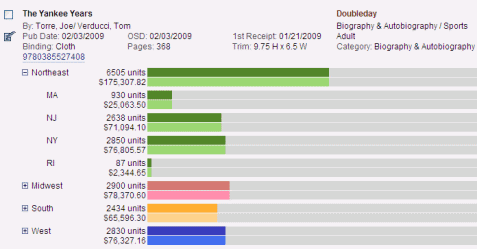
Sales by State
How does a title sell in various parts of the country? Using Pub Alley, you can find out where any title is selling over any period of time. The on-screen display shows sales figures for each of the US states and territories, as well as sales to military bases abroad.
Email reports in Excel to see market-level sales (retail, library, etc.) within each state.
Use state sales data strategically.
» Motivate and reward sales reps on individual title sales.
» View the national appeal of regional books.
See tutorial.
» Discover an author's regional popularity for events.
See tutorial.